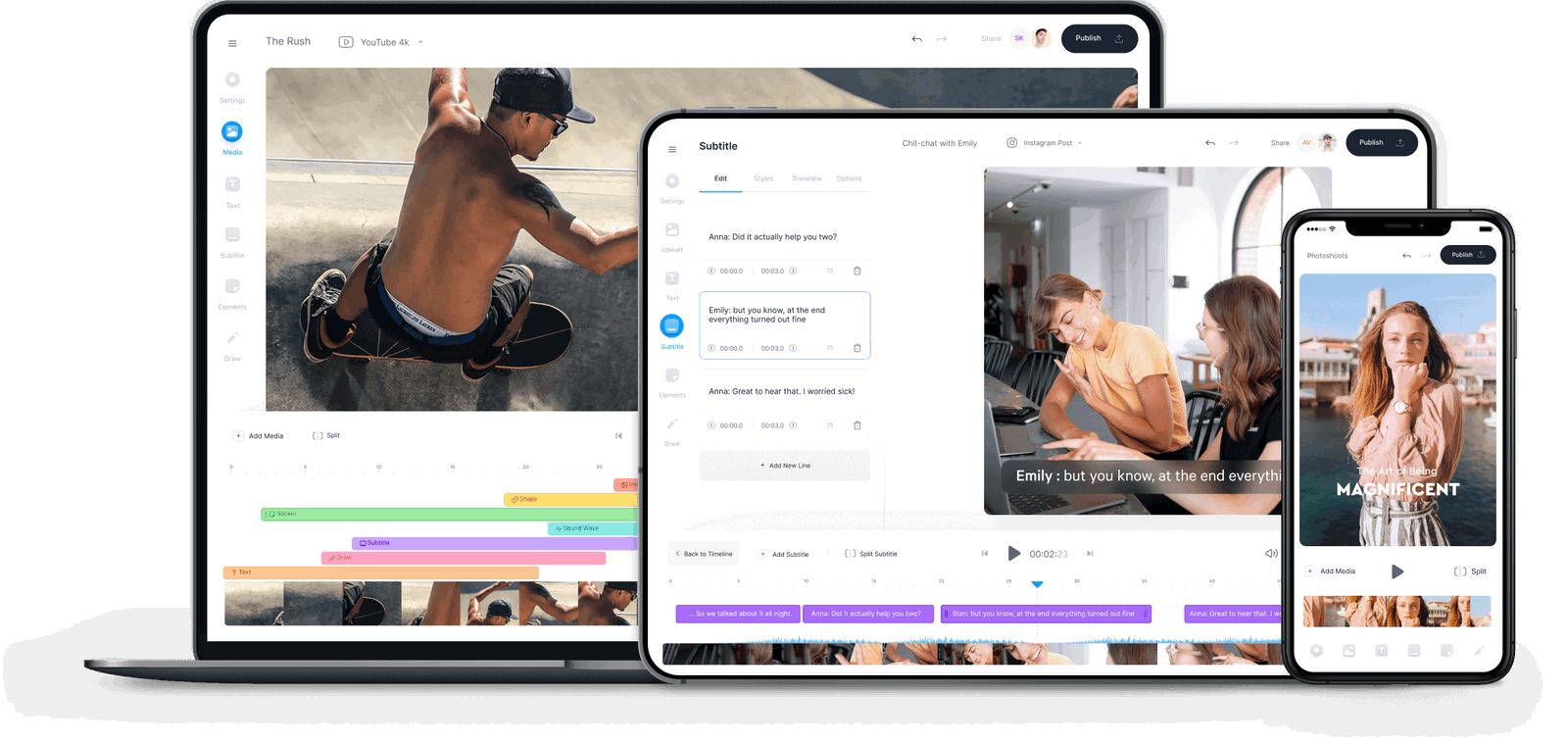Quickly & easily cut for social media
With VEED it’s super easy to cut and trim your videos to the perfect length for any social media platform. For example Instagram Reels videos can only be 15 seconds long. TikTok videos can be up to 1 minute. You can simply drag the sliders on the timeline to adjust the length of your video. Or, if you need to be super precise you an type in a specified duration (down to the nearest millisecond).






/Video%20Cutter.png)





.png)
.png)
.png)
.png)
.png)
.png)