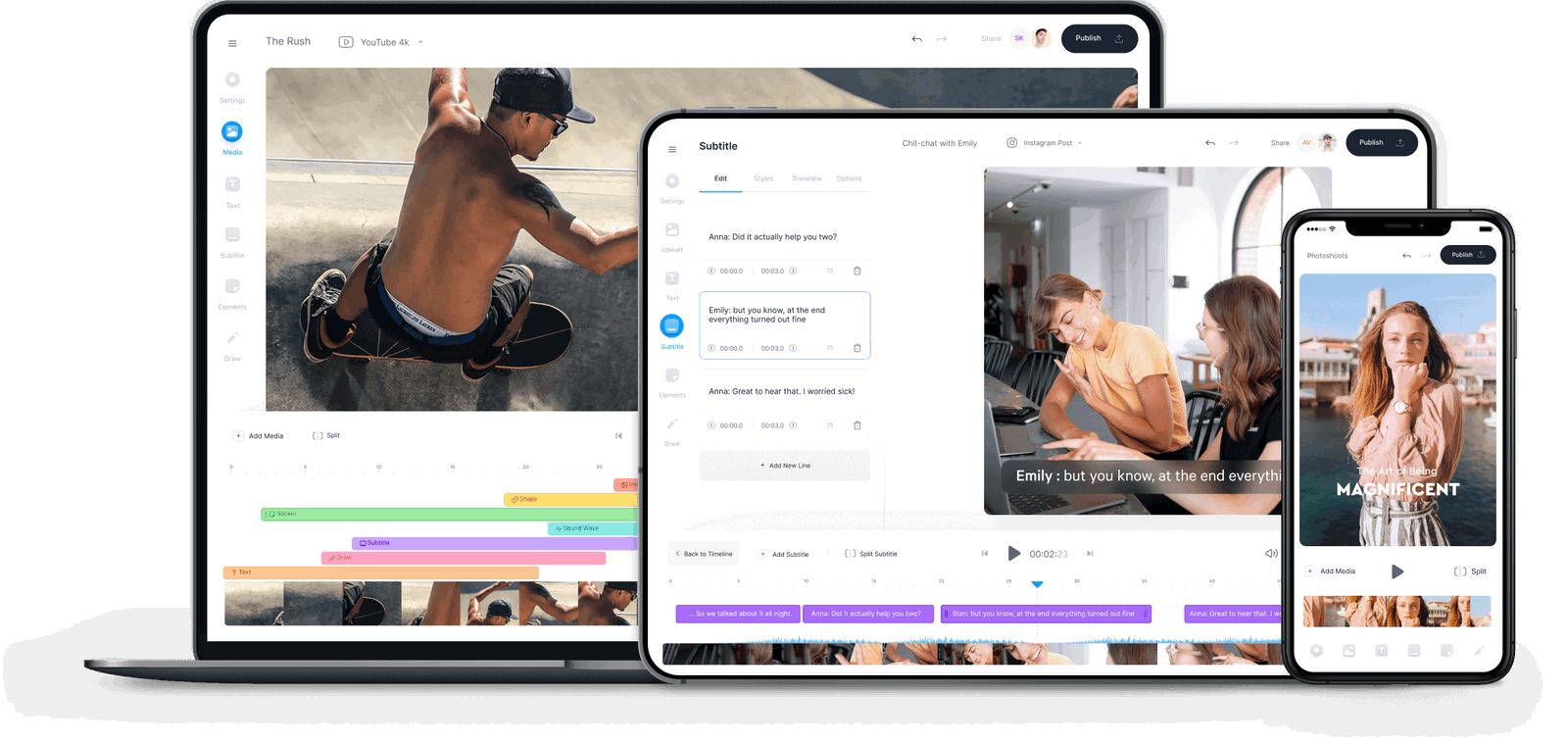Add Subtitles (Captions) to your MP4, Online
You can upload your SRT file (VTT, TXT, or other subtitle file) and merge it with your mp4 file in a few easy steps.
Or, we have a magic button - Auto Transcribe! This is automatically generate a transcript of your mp4 audio and create a timed subtitle track. Pretty handy, right?
You can also manually type your own subtitles, and make edits to the text of your uploaded subs, or auto generated subs.
The subtitling world is your oyster, with VEED’s online video editor.
How to Add Subtitles to MP4
Select MP4 File
Click the blue button above to select your MP4 file. You can add it from a folder on your device, dropbox, or just drag & drop. It’s that easy
Upload subtitle file (optional)
If you have a subtitle file to upload (like an SRT file) then click ‘Subtitles’ > ‘Upload Subtitle File’
Hit Auto Transcribe (optional)
You can automatically create a text transcript from your mp4 audio by hitting the magic ‘Auto Transcribe’ button

‘Adding Subtitles to MP4’ Tutorial
Hardcode Subtitles
You can add subtitles to your video and ‘hardcode’ them to your new MP4 file, this means they will always be visible. This is the same as Open Captions. (Closed Captions are subtitles you can turn on/off)
Automatically Generate Subtitles
You can automatically generate subtitles for your MP4 using speech-recognition. Add subtitles with a single click, using VEED’s magical software
Manually Add & Edit Subtitles
You can type your own subtitles, and easily make edits to SRT files. Click, type, edit. It’s as easy as that.
Save as MP4
No matter what video file type you are starting with (MP4, MOV, AVI, WMV, etc.) you can download your file as an MP4 with subtitles
Accessible
Make your video to accessible to anyone watching from around the world who is deaf or hard-of-hearing, or who is watching video without sound
Searchable
By subtitling and transcribing your video (saving your subtitles as text), you make your video easier to search for and find! Just paste the transcript in the description of your video
Education, Marketing, More!
Subtitles play an important role in training, education, and marketing videos, as they provide a text element for learners and viewers to engage with and understand your content
Frequently Asked Questions
How do I Add Subtitles to my MP4 file?
You can either upload a subtitle file that you already have or Auto Transcribe subtitles from your mp4’s audio (using our speech-recognition software)
How do I make edits to my subtitles?
Easy. Once you’ve uploaded your SRT file, or auto generated your subs, you simply click on the text box (there is one text box for each line of subtitles) and start to type. The changes will happen in real time, and you can adjust the timing of each subtitle as well as the text.
How do I change the style of the subtitles?
You can change the text color, background color, font, size and more - simply click on ‘Subtitles’ > ‘Styles’ and all the options are there. We’ve even created some template styles for you!
How do I burn (hardcode) the subtitles to my mp4?
Once you’ve added your subs, to hardcode, or burn them to your mp4 file, all you have to do is hit the ‘Export’ button. That’s it! Your subtitles and video will automatically be saved as a single mp4 file.
What are hardcoded subtitles and Closed Captions?
Hardcoded subtitles are subtitles that cannot be turned off by your viewer. They are always visible while the video is playing.
Closed Captions are subtitles that you can turn on/off. They are the opposite of hardcoded subtitles (sometimes known as Open Captions).
More from VEED
More than Subtitling
Of course we can help you with all your subtitling needs, no problem! But we can also help you cut, crop, trim, rotate, add text, logos, annotations, filters, effects and more, to your videos! We even have a tool for making green screen videos, webcam & screen recordings, and more. Check out our awesome online video editing app and get your mp4 video files looking perfect!


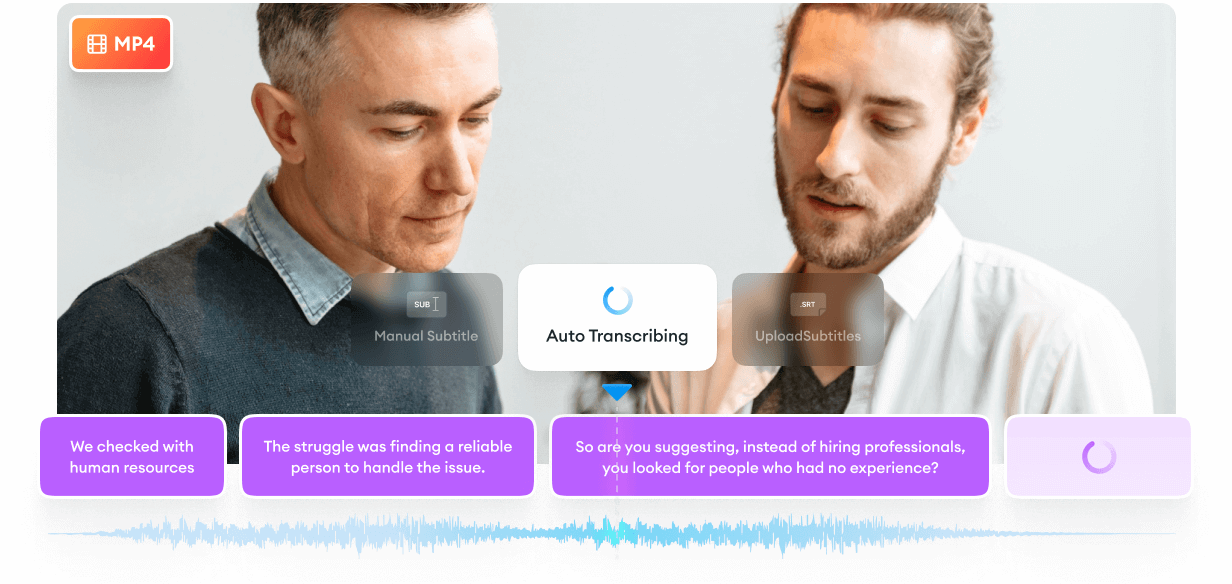





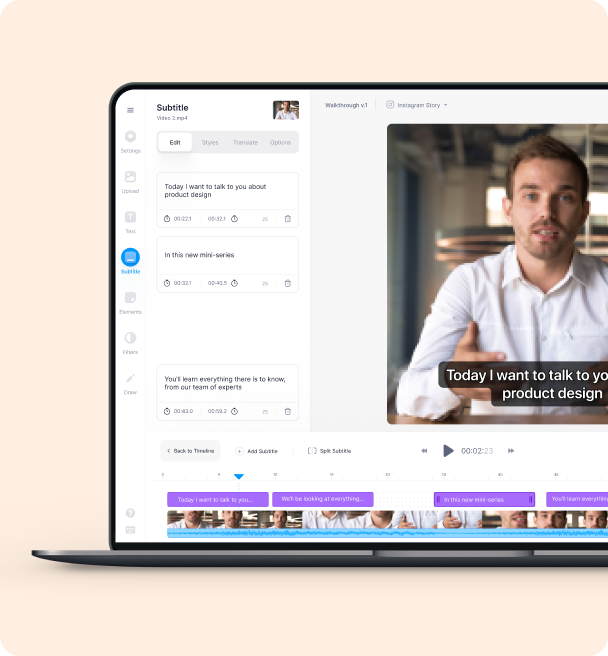
![What is an SRT File? How to Create & Upload SRT Files [Complete Guide]](https://cdn.prod.website-files.com/616e938268c8f0a92cb2b540/616e938268c8f05613b2c29b_CREATE%20SRT%20FILE.jpg)